Difference between revisions of "Lookup Stock"
m (Small edit and addition) |
m (bold text added) |
||
| Line 1: | Line 1: | ||
This page will explain how to lookup stock, its location(s) and quantity/ies. | This page will explain how to lookup stock, its location(s) and quantity/ies. | ||
| − | == Entering a SKU or Barcode == | + | === Entering a SKU or Barcode === |
Enter the SKU or Barcode of the Stock that you wish to lookup into the text box. | Enter the SKU or Barcode of the Stock that you wish to lookup into the text box. | ||
| Line 9: | Line 9: | ||
When you've entered the information, click the [[File:Lookup.png|alt=Lookup Button|link=|Lookup]] Button and Spitfire will search its database and display the results. | When you've entered the information, click the [[File:Lookup.png|alt=Lookup Button|link=|Lookup]] Button and Spitfire will search its database and display the results. | ||
| − | == Search Results == | + | === Search Results === |
If Spitfire was unable to locate anything in its database, it will show ''Unable to find a match on Barcode or SKU for <text entered>.'' Please ensure the information entered was correct or try a different SKU or Barcode. | If Spitfire was unable to locate anything in its database, it will show ''Unable to find a match on Barcode or SKU for <text entered>.'' Please ensure the information entered was correct or try a different SKU or Barcode. | ||
| Line 24: | Line 24: | ||
If you had ''Product an exact Match'' selected and Spitfire located the record, it will display it automatically. | If you had ''Product an exact Match'' selected and Spitfire located the record, it will display it automatically. | ||
| − | == Viewing a Stock Record == | + | === Viewing a Stock Record === |
Spitfire will then show you the information stored on the Stock Record. | Spitfire will then show you the information stored on the Stock Record. | ||
Revision as of 15:35, 15 September 2021
This page will explain how to lookup stock, its location(s) and quantity/ies.
Contents
Entering a SKU or Barcode
Enter the SKU or Barcode of the Stock that you wish to lookup into the text box.
If you want Spitfire to only show the record that has the exact SKU or Barcode you enter into the text box, set Produce an exact Match to yes.
When you've entered the information, click the ![]() Button and Spitfire will search its database and display the results.
Button and Spitfire will search its database and display the results.
Search Results
If Spitfire was unable to locate anything in its database, it will show Unable to find a match on Barcode or SKU for <text entered>. Please ensure the information entered was correct or try a different SKU or Barcode.
If Produce an exact Match was not selected and Spitfire found multiple items matching the SKU or Barcode that was entered, it will tell you how many records were found and show a list of them.
The list will show the following information per Stock Record:
- An image of the item, or a "no image found" placeholder if there is no image set on the Stock Record,
- The SKU of the item in a clickable blue box, for example:
 - this will take you to the Stock Record,
- this will take you to the Stock Record, - The name of the item. This is clickable and will take you to the Stock Record,
- A
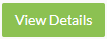 box that will take you to the Stock Record.
box that will take you to the Stock Record.
If you had Product an exact Match selected and Spitfire located the record, it will display it automatically.
Viewing a Stock Record
Spitfire will then show you the information stored on the Stock Record.
The name of the Stock Record is shown first.
An image of the item will be displayed on the left hand side, or a "no image found" placeholder will show if no image has been stored.
Stock Levels
On the right hand side Spitfire will first show the quantity of the stock in each of the locations that the stock it stored.
If set up, it will show you what "bin" or container the stock is stored in at the location.
Lastly it will show the quantity of stock allocated to orders that have not been dispatched yet.
Stock Details
Spitfire shows the following information stored on the stock record:
- Selling Price - The price of the stock excluding VAT
- SKU - The SKU of the stock
- Alternative SKU - An Alternative SKU if one has been set on the Stock Record
- Free Stock - How much stock is free to be sold or used. Stock that has been allocated is not included
- On Order - The quantity of stock that's on order from supplier(s)
- Purchase Orders - This will list all the purchase orders with suppliers
- Allocated to Orders - This will list all of the orders that have this stock on them
- Delivery Note Produced - This will list all of the orders that have this stock on them that have been printed
- Back Orders - This will list all of the orders that have this stock on them that are on back orders
Supplier Price List
This lists all of the suppliers of the stock, as well as:
- The Location of the Supplier, if this is known
- The supplier's Stock Reference
- The supplier's Stock Description
- How much stock the supplier has
- The cost of the stock excluding VAT