View Project
This section will cover how to view existing projects on Spitfire.
Project Management Section
To navigate to the view project section on Spitfire, click the Project Management heading, under the Projects tab. It will look like this 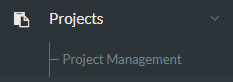
Viewing Details
In the blue section, at the top of the page, all of the existing projects will appear, with the following information: Project Name, Customer, Assigned to, Current Stage and Completion. The option to view the project will also be available, by clicking the button. Clicking this will redirect you to the page with all of the project details.
Events For
In the top left, blue box, all of the event details for the project will be displayed with the following information: Date/Time which will be displayed in the format of YYYY-MM-DD HH:MM:SS, User, Stage, Details and Actions. The actions will allow you to edit the event details by pressing the button, or delete the event details by pressing the
button. Use the delete function with caution.
Project Stages
In the top right, red box, all of the project stages will appear. This box will allow you to edit the following details:
Enquiry For Yes select Green or for No select Red
, there will also be the option to select an NCR from the drop down menu.
Tool PO For Yes select Green or for No select Red
, there will also be the option to search for a purchase order in the text box.
Customer Order For Yes select Green or for No select Red
, there will also be the option to search for a sales order in the text box. To save changes press the
button.
Project Details
In the bottom left, orange box, the project details will be displayed with the following details:
Customer Account which will display the customer account associated with the project.
Active Project For Yes select Green or for No select Red
.
Private Project For Yes select Green or for No select Red
.
Project Manager which will display the person who is the manager of the project.
Project Title which will display the title of the project.
Project Description which will display a brief description of the project.
Project Deadline which will display the projects deadline in the format of YYYY-MM-DD HH:MM:SS.
To save any changes, press the button.
Modify Event
In the button right, red box, the option to modify the following event details will appear:
User this will allow you to change the user of the project by selecting from the drop down menu.
Details this will allow you to update any coding details of the project.
Stage this will allow you to update the current stage of the project.
To save any changes press the button.
File Storage
At the button of the page there will be a box which allows you to uploads and download all of the relevant files that are stored in Spitfire that are associated with the project.